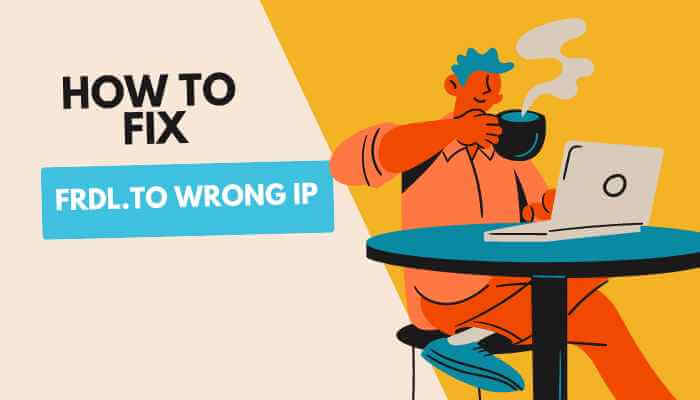How to Make a Professional Slideshow in Less Than 10 Minutes
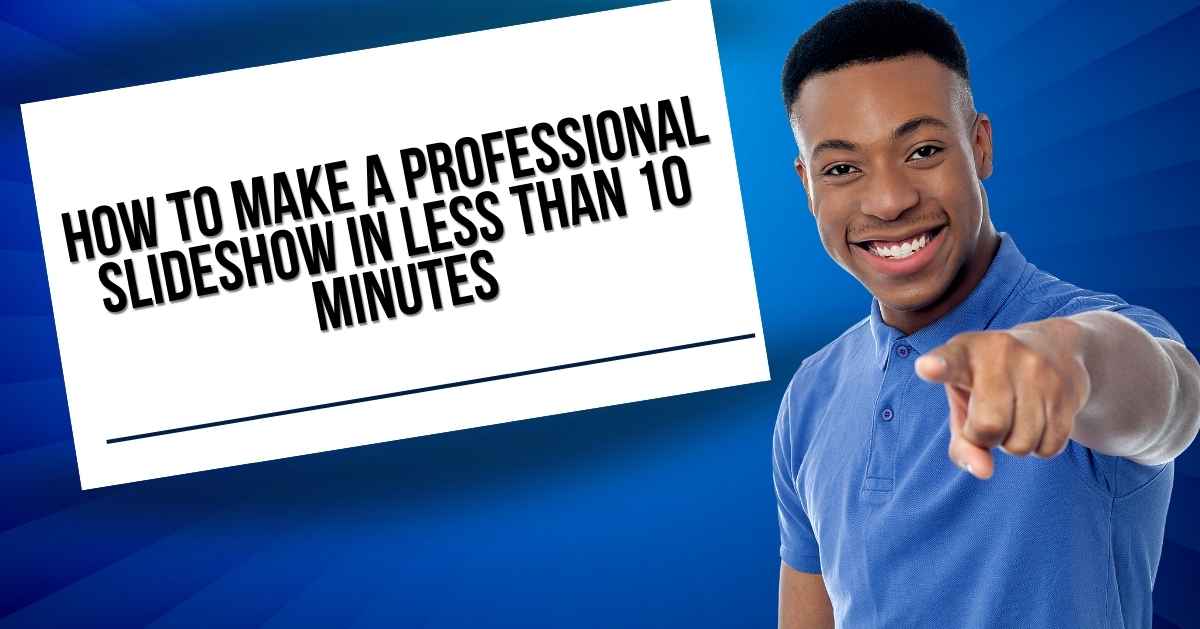
Creating a professional slideshow might sound like a time-consuming task, especially if you’re aiming for something that looks polished and impressive. But with the right approach and tools, you can create a stunning slideshow in less than 10 minutes. Whether preparing for a business presentation, a school project, or a personal event, here’s a step-by-step guide to help you achieve that goal efficiently.
1. Plan Your Content in Advance
Before diving into the creation process, it’s essential to have a clear idea of the content you want to include. This planning phase, which should only take a few minutes, will save you a lot of time when you start putting the slides together. Here’s what you should consider:
- Purpose: What is the main objective of your slideshow? Are you trying to inform, persuade, or entertain your audience?
- Audience: Who will be viewing your slideshow? Tailor your content and design to suit their preferences and expectations.
- Key Points: Jot down the main points you want to cover. Keep it concise; each slide should ideally convey one major idea.
- Visuals and Media: Consider what images, charts, or videos you’ll need to make your points clear and engaging.
2. Choose the Right Tool
The next step is to select a tool that allows you to create slideshows quickly and easily. A slide maker can be extremely helpful here, as it offers a variety of templates, design elements, and user-friendly features that streamline the process.
When choosing a slide maker, look for one that:
- Offers a Range of Templates: Templates can significantly reduce the time it takes to design your slides from scratch. Look for templates that are professionally designed and match the theme of your presentation.
- Supports Media Integration: Ensure the tool allows you to easily insert images, videos, and other media elements.
- Has a Simple Interface: A user-friendly interface will help you create your slideshow without getting bogged down by unnecessary complexity.
- Provides Customization Options: Even if you’re short on time, you might want to make slight adjustments to match your brand or personal style.
3. Start with a Template
Once you’ve chosen your slide maker, start by selecting a template that suits your presentation. Templates are pre-designed slide layouts that include placeholders for text, images, and other media. This step is crucial as it saves you from having to design each slide from scratch.
- Browse Template Categories: Many slide makers categorize templates by industry, theme, or purpose. Choose one that aligns with your presentation.
- Customize the Template: Even though you’re using a template, you’ll likely want to make it your own. Change the colors, fonts, and background images to better match your content.
4. Add Your Content
With the template in place, it’s time to add your content. This is where your initial planning comes in handy. Since you’ve already outlined your key points and gathered your visuals, this step should go quickly.
- Insert Text: Add your main points to each slide. Use bullet points to keep the text concise and easy to read.
- Incorporate Visuals: Drag and drop your images or videos into the designated placeholders. Visuals not only make your slideshow more engaging but also help convey your message more effectively.
- Consider Multimedia: If relevant, incorporate videos, charts, or graphs to support your points. Most slide makers make it easy to embed multimedia elements directly into your slides.
5. Apply Transitions and Animations
Transitions and animations can add a professional touch to your slideshow, making it more dynamic and engaging. However, it’s important not to overdo it. The key is to use these effects sparingly to enhance, not distract from, your content.
- Transitions: These are effects that occur when moving from one slide to the next. Choose a transition style that matches the tone of your presentation—something simple and smooth usually works best.
- Animations: Animations apply to individual elements within a slide, such as text or images. Use them to draw attention to important points, but avoid using too many different animation styles within one slideshow.
6. Review and Edit
Before finalizing your slideshow, take a few minutes to review your work. This step is crucial to ensure that your presentation is polished and free of errors.
- Check for Consistency: Ensure that fonts, colors, and styles are consistent throughout the slideshow. Consistency is key to maintaining a professional look.
- Proofread: Check your text for any spelling or grammatical errors. Even small mistakes can detract from the professionalism of your presentation.
- Test Multimedia Elements: If you’ve included videos or animations, test them to make sure they play smoothly.
- Get a Second Opinion: If possible, ask a colleague or friend to take a quick look at your slideshow. They might catch things you’ve missed or suggest improvements.
7. Export and Share
Once you’re satisfied with your slideshow, it’s time to export it. Most slide makers allow you to save your slideshow in various formats, such as PDF, PowerPoint, or video. Choose the format that best suits your needs.
- Export Options: Depending on your presentation needs, you might want to save your slideshow as a PDF for easy sharing, as a PowerPoint file for further editing, or as a video for online distribution.
- Share: If you’re presenting remotely, consider sharing your slideshow directly from your slide maker. Many tools offer options to share via email, social media, or even a direct link.
Conclusion
Creating a professional slideshow in less than 10 minutes is entirely possible with the right preparation and tools. By planning your content ahead of time, choosing an efficient slide maker, and following a streamlined creation process, you can produce a polished presentation that impresses your audience without taking up too much of your time.
Remember, the key to speed is preparation and simplicity. Focus on the essentials, use pre-designed templates, and make the most of the tools available to you. With practice, you’ll find that you can consistently create high-quality slideshows quickly and efficiently.